How to buy a ticket?
1. LOGGING
1.1. If you want to buy a ticket you must logging into the site by entering your email address and password.

1.2. Of you lost your password, go to the displayed option

1.3. Then you need to enter your email address that you want to use for receiving the message about changing the password.

1.4. A new password will be delivered in the message you will get by the email you previously entered. You will be able to log in to the site with the new password.

1.5. Successful logging Your name will appear in the upper right corner as the evidence of a successful registration.

If this is your first time visit to our site and you want to make a ticket purchase,you must register yourself first.
2. REGISTRATION
2.1. In the upper right corner select the registration field

2.2. The fields marked with * are mandatory.
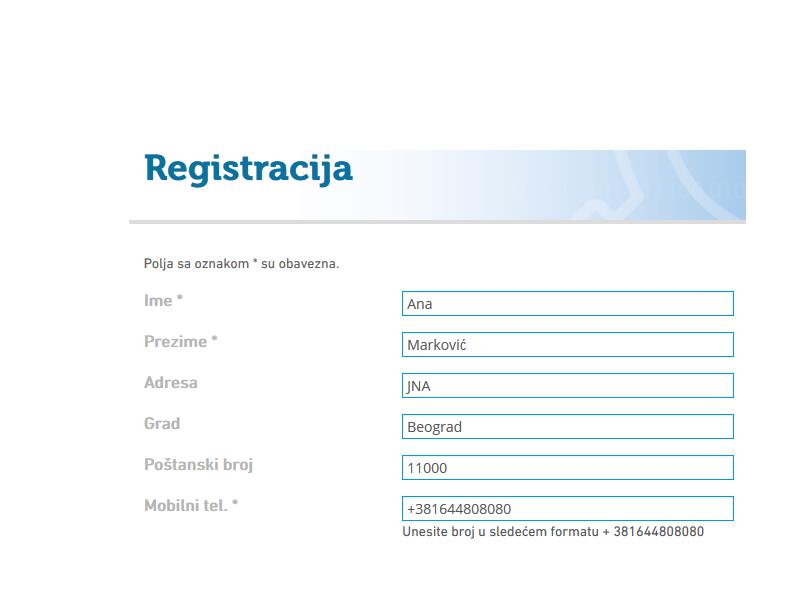
2.3. You can register using Facebook or Google + account.
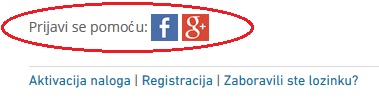

2.4. After starting the logging through one of these two accounts, you must enter required information to perform the registration. Required fields you need to enter are: Address, City, ZIP code, while the mobile phone number is a required field if you want to make a ticket purchase.
2.6. Once, when you enter all required information, you will receive an email with an activation code. To complete entire registration process, you need to enter the activation code you received in the email. By clicking on the Activate button, you'll finish the registration process.
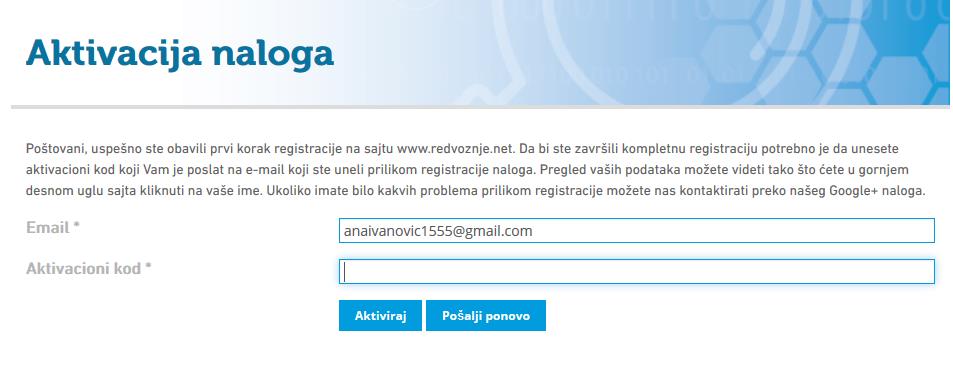
3. HOW TO BUY A TICKET
3.1. Enter departure and arrival place and select the ticket type, departure and return date. Click the search button.
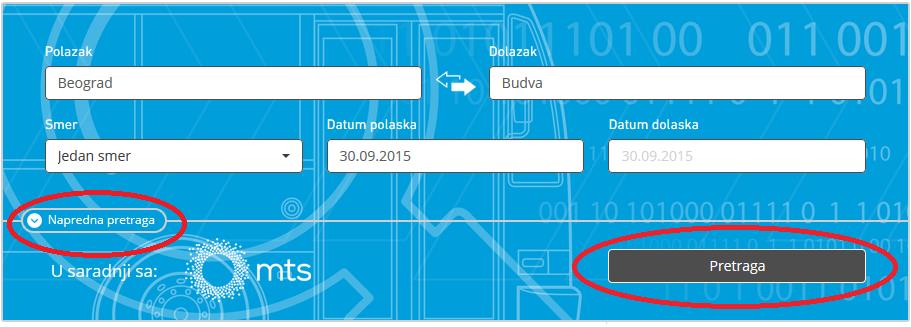
Search will display results based on defined parameters.
3.2. Advanced Search allows you to set your search by using the offered filters to define parameters for the selected destination and easier get the desired result.

3.3. After that you are going to get results of your search
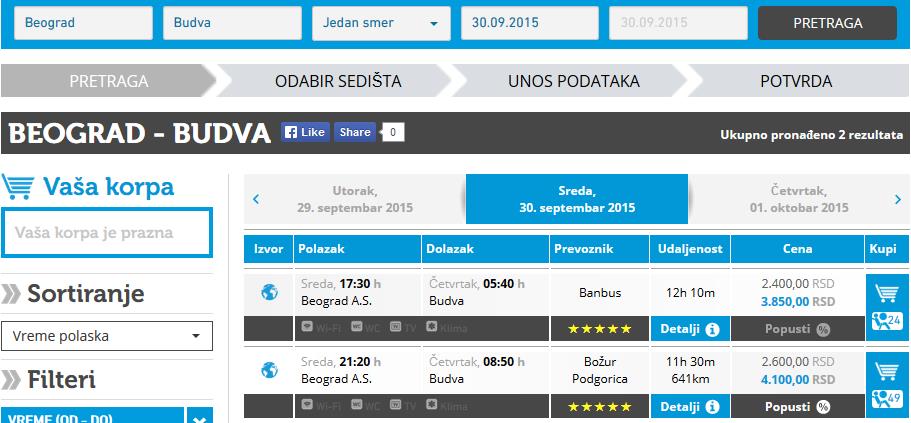
3.4. From the display for chosen date, choose the departure which is the most suitable for you.

Start purchase process by clicking the shopping cart
3.5. Seat choosing
On the screan will be showed schematic diagram of buses with legend. White color is marked free seats. When you select appropriate seats, field will be marked blue. Blue color indicates seats which you chose. You can changed a seat by clicking on an already selected and mark a new, appropriate seats. In the top left corner is't located time for making a purchase. System will show how many time you have to the end of purchase, 10 minutes. System will alter you 2 before the ende of purchase. When the time expires system retrnas to the home page. Click on the field conitues in the bottom right corner.
3.6. After selecting a seat, in the window on the left side there are written detail of the selected destination, bus operating company and price.
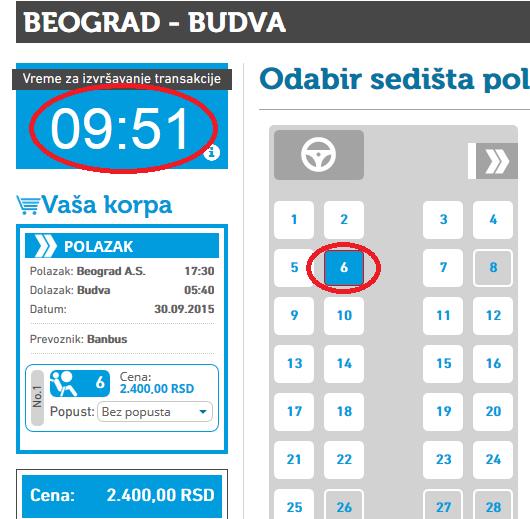
If you are entitled to a discount, below cost in the drop-down menu, depending on the bus operating company, choose the appropriate discount.

During purchasing a return ticket, after the selection of departure and arrival seats, you access to selection of an appropriate discount.
- If a customer during ticket purchase selected any discount category (pensioner, student, pupil, child), the customer will be obligated to show to a driver and/or a conductor the document that proves the customer belongs to the chosen category of passengers entitled to selected discount (index, report card, pension check, etc.). Otherwise, the discount does not apply and the passenger pays extra charge to the full ticket price Click the Next button
 .
.
3.7. Data entry
The next step is data entry


Basic information – the filed fill be filled automatically based on the information you entered during the registration.
Information for delivery
-enter the address, city and ZIP code where the bus ticket will be delivered to.
Passangers names - enter the name, surname and phone number of the person who travel.
Payment- choose one of the offered payment options by clicking to the one of them
3.8. Terms of purchase - if you agree with the terms of purchase, which are available on the portal redvoznje.net by clicking the buy button, the system will ask you for confirmation of purchase.

After that your purchase is completed
3.9. Purchase confirmation - confirmation of purchase, with the selected travel line, departure time and place, bus company and price will be sent to your email address.
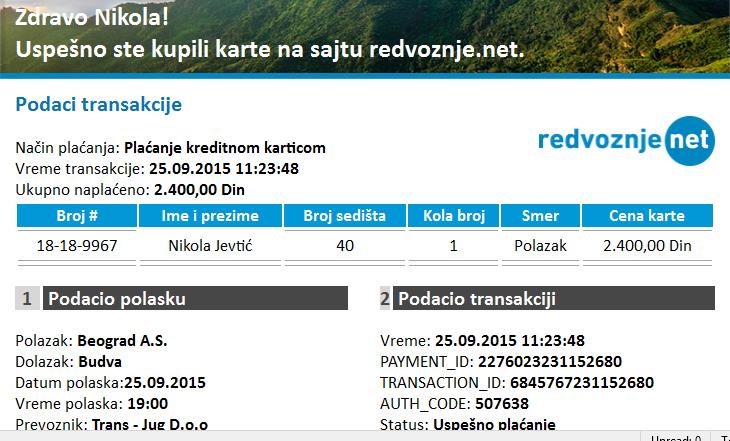
- Transport services provides a bus operating company specified on the ticket. In the case of a transport service is being performed by several bus operating companies together, the name of the carriers will be listed on the ticket.
- In case of changing the timetable by the carrier, the customer will be contacted at the telephone number and email address stated during purchase process.




